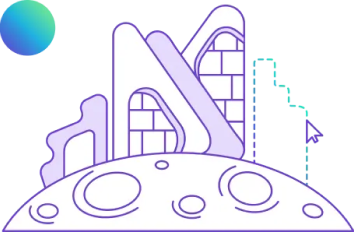Top 10 Plugins and Add-Ins for Navisworks 2025
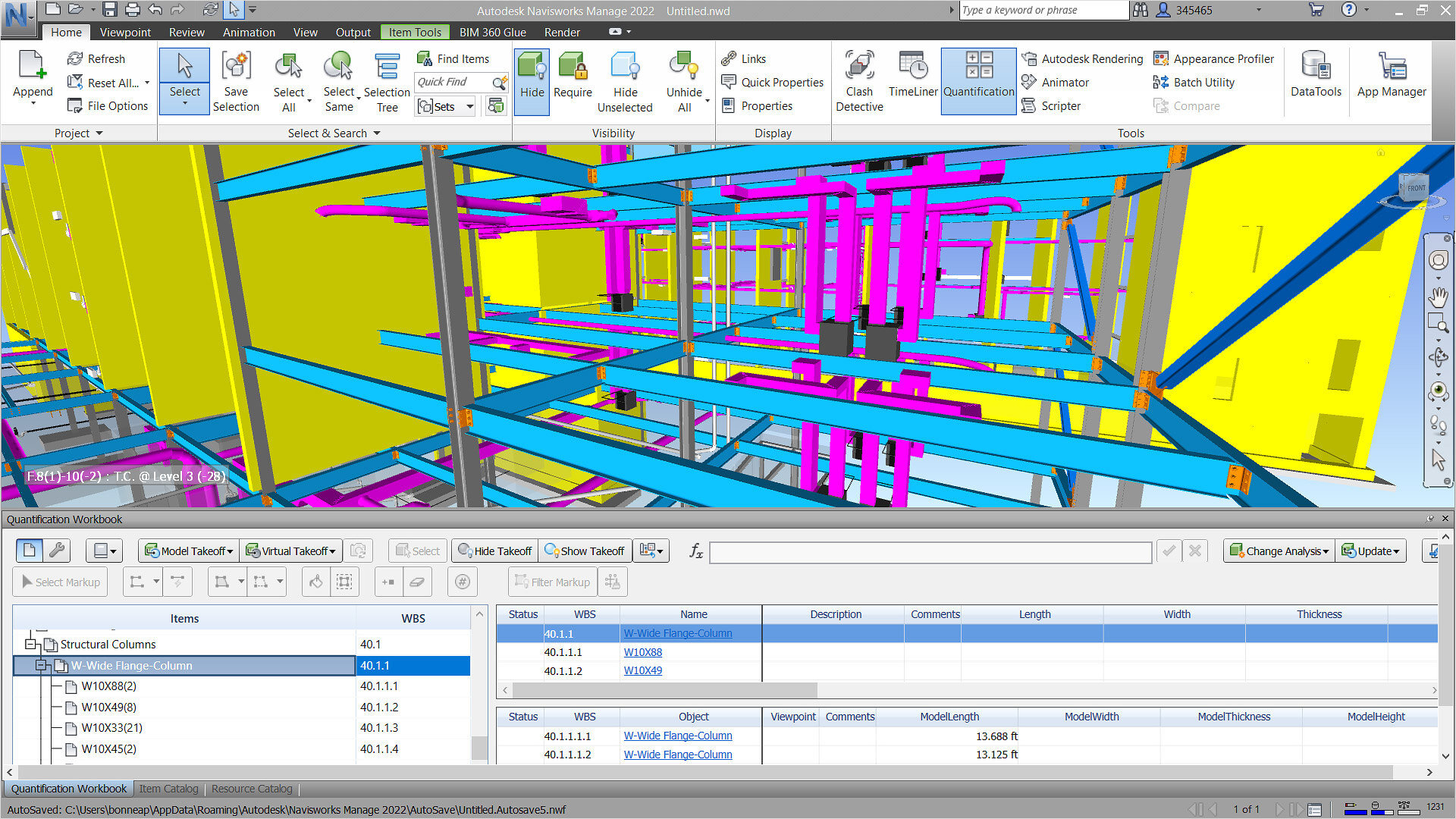
Table of Contents
If you work in the Architecture, Engineering, and Construction industry, you must know how crucial Navisworks plugins are for optimising workflow. Whether you are managing complex 3D models, resolving group clashes, or coordinating large projects, the right tools can make all the difference for you. There are various Navisworks add-ins that have evolved with powerful plugins designed to boost productivity and streamline collaboration. From Navisworks coordination plugins that simplify clash detection to Navisworks plugins free download options, these construction tools are essential for smoother project delivery.
Read this blog further to explore the top Navisworks plugins you can consider. These plugins and add-ins will help you stay ahead in a rapidly changing industry.
How to Install Navisworks Plugins & Add-Ins
Installing Navisworks plugins is a key step in optimising your BIM workflows among all the stakeholders, whether for handling large models, detecting clashes, or enhancing visualisation. Here is the step-by-step process to install Navisworks Plugins & Add-Ins automatically and manually.
Step 1: Download the Plugin
Autodesk is one of the most reliable places to find the desired Navisworks plugins. You can also explore options for Navisworks plugins for free download from third-party developers as well. Make sure to select plugins that suit your needs; it can be anything from a Navisworks coordination plugin, which helps with group clashes in Navisworks, to tools for Navisworks rendering.
Step 2: Automatic Installation
Most Navisworks plugins can be installed automatically with minimal effort:
1. Download the plugin installer from the official source.
2. Double-click the installer file.
3.Follow the on-screen instructions to complete the installation.
4. Restart Navisworks, and the plugin will be ready to use.
You can find newly installed plugins under the Navisworks tools or add-ins menu.
Step 3: Manual Installation
For plugins that do not come with an installer, you may need to install them manually:
1. Download and extract the plugin files.
2. Find the Navisworks installation folder.
3. Copy the plugin files into the "Plugins" folder inside the Navisworks directory.
4. Restart Navisworks to activate the plugin.
This method is especially useful when installing third-party plugins like the BIM Track plugin for Navisworks, Revit Navisworks add-ins, or converting Navisworks to OBJ and Navisworks to VR for enhanced viewing experiences.

Top 5 Navisworks Paid Plugins
Navisworks is one of the powerful tools for design and construction professionals for enabling seamless project review and coordination. There are free as well as paid plugins available to enhance its functionality, offering additional features like 3D viewing, file conversion, and much more. You can also find Navisworks plugins free download options for added convenience. Here are the top 3 Navisworks paid plugins that can boost your productivity.
1. OBJ Converter for Autodesk Navisworks
OBJ Converter is an essential plugin that enables users to export their Navisworks models into the OBJ file format. OBJ is a widely accepted format used across multiple 3D platforms, making this plugin crucial for teams needing cross-platform collaboration. Whether you are transferring files to Blender, Cinema 4D, or any other software, this plugin ensures a smooth transition from Navisworks to OBJ, maintaining your model’s geometry, textures, and materials.
Usage:
- Export Navisworks models into the widely supported OBJ format for cross-platform use.
- Retain critical model data, such as geometry, textures, and materials during the export process.
- Enable seamless collaboration by converting Navisworks models for use in software like Blender, Cinema 4D, and other 3D tools.
- Expand the Navisworks 3D viewer capabilities by transferring models into other design and rendering platforms.
- Simplify the Navisworks to OBJ workflow, making it easier to integrate with external software for further design or rendering.
2. ProtoTech's WebGL Exporter For Navisworks
It is a powerful tool that allows users to export Navisworks models in WebGL format, making it easy to view models in a web browser. This is especially helpful for project teams that need to share 3D models with clients, stakeholders, or colleagues who may not have access to Navisworks Freedom plugins or other viewing tools. WebGL provides an interactive experience, allowing users to rotate, pan, and zoom the models directly from a web browser, making it convenient for remote viewing. This plugin enhances the ability to share and view models on multiple devices without requiring specific software installations.
Usage:
- Export models to WebGL format, allowing easy viewing and interaction via any web browser.
- Share 3D models with clients or stakeholders who do not have access to Navisworks Freedom plugins.
- Provide a browser-based interactive experience, enabling users to rotate, pan, and zoom in on models.
- Simplify remote collaboration and sharing of models without requiring specialised viewing tools.
- Support integration with VR-ready devices, enhancing the Navisworks to VR experience.
3. Clash Test Creator
The Clash Test Creator is a game-changer for project managers and BIM coordinators. This plugin automates the process of setting up clash detection tests within Navisworks, which is a crucial step in ensuring different building systems do not interfere with one another during construction. By automating the clash detection process, it saves time and reduces the likelihood of human error. This plugin is highly beneficial when used in conjunction with the coordination add-in for Navisworks, helping teams streamline their workflows and detect conflicts early in the design process.
Usage:
- Automate clash detection tests, eliminating the need for manual setup of clash parameters.
- Improve project coordination by identifying conflicts between building systems early in the design process.
- Enhance the functionality of the coordination add-in for Navisworks, reducing errors and streamlining workflows.
- Generate detailed clash detection reports, providing a comprehensive overview of conflicts between different systems.
- Optimise Revit Navisworks add-in workflows by ensuring smooth integration between structural, mechanical, and electrical systems, allowing teams to address issues before construction begins.
4. Navistools Quantification
Navistools Quantification is an advanced plugin that provides powerful tools for take-offs and quantity extraction from Navisworks models. This plugin is crucial for estimating material quantities and costs accurately. Navistools Quantification allows users to measure quantities from 3D models and provides detailed reports, helping project managers with budgeting and cost control.
Usage:
- Perform detailed take-offs directly from 3D models.
- Extract material quantities to assist in cost estimation and budgeting.
- Generate quantification reports for better cost control and project planning.
- Integrate seamlessly with the Navisworks file viewer for accurate visualisations and measurements.
- Improve project planning by ensuring all material requirements are accurately captured.
5. Advanced Work Packaging (AWP) Plugin for Navisworks
The AWP plugin helps streamline project delivery by breaking down complex tasks into smaller, manageable work packages. This plugin is especially useful in large construction projects, where detailed planning and execution are necessary. AWP for Navisworks enhances the scheduling and progress tracking of tasks, improving efficiency and accountability.
Usage:
- Break large projects into manageable work packages for better planning.
- Track progress and ensure tasks are completed on schedule.
- Enhance project management workflows by integrating work packages with 3D models.
- Improve accountability and resource management across large-scale construction projects.
- Utilise Navisworks benefits such as visual progress tracking for effective decision-making.
Top 5 Navisworks Free Plugins
Navisworks offers a variety of free plugins that can significantly enhance its functionality, making tasks like model sharing, coordination, and visualisation more efficient. With the right plugins, you can boost capabilities such as rendering in Navisworks or expand functionality with an object enabler for handling complex models. Here are some Navisworks free plugins to consider.
1. Asite 3D Repo for Autodesk Navisworks
One of the best Navisworks free plugins, Asite 3D Repo, enhances collaboration by enabling users to connect their Navisworks models directly to the 3D Repo cloud platform. This integration allows teams to review and manage 3D models in real time, providing a streamlined solution for project coordination and issue tracking. The plugin also helps reduce file size concerns, as users can access their models without downloading large files, making it ideal for remote work and mobile devices.
Usage:
- Enables seamless coordination by directly connecting your Navisworks models to the cloud.
- Offers real-time model review and management through 3D Repo, allowing teams to collaborate effortlessly from anywhere.
- Integrates smoothly with other Navisworks tools and workflows, enhancing overall project efficiency and coordination.
- Boosts team collaboration while minimising file storage concerns by eliminating the need for large file downloads or transfers.
2. Viewpoints Images Exporter
The Viewpoints Images Exporter plugin for Navisworks simplifies the process of exporting model viewpoints as high-quality images. This tool is particularly useful for sharing visual updates with project stakeholders who may not have access to Navisworks Freedom plugins or the full Navisworks software. With this plugin, you can quickly generate snapshots of important areas of your 3D model, ensuring clear communication and visual documentation.
Usage:
- Export model viewpoints as crisp, high-resolution images, ensuring clarity and detail in visual outputs.
- Easily share visual progress with stakeholders, even those without access to the Navisworks 3D viewer, ensuring everyone stays informed.
- Boost project coordination by providing precise visual references, making it easier to communicate design intent and progress.
- Seamlessly integrates with the coordination add-in for Navisworks, enhancing issue tracking and reporting for improved project management and collaboration.
3. Define Clash Tests for Navisworks
The Define Clash Tests plugin allows users to set up and run clash detection tests directly within Navisworks. This plugin simplifies the process of identifying conflicts between different model elements, making it an essential tool for project coordination and error reduction.
Usage:
- Define and execute clash detection tests within Navisworks to identify potential conflicts in your project models.
- Streamline the clash detection process by automating repetitive testing tasks.
- Customise clash rules and filters to suit specific project needs, ensuring only relevant clashes are flagged.
- Improve project accuracy by catching design and coordination issues early in the workflow.
- Enhance team collaboration by generating detailed clash reports that can be easily shared and reviewed.
- Ensure compliance with industry standards for clash detection and model coordination.
4. Codemill IFC Exporter
The Codemill IFC Exporter for Navisworks is designed to export 3D models in the Industry Foundation Classes (IFC) format, a key standard in the Building Information Modeling workflow. This free plugin helps convert Navisworks models into IFC files, making them accessible in various BIM platforms for seamless project collaboration. The ability to export models into an open-source format like IFC improves interoperability across platforms, ensuring smooth coordination between teams using different software.
Usage:
- Export models seamlessly to the open-source IFC format, ensuring enhanced interoperability across multiple platforms.
- Guarantee compatibility with various BIM software and workflows, fostering a more integrated project environment.
- Perfect for teams utilising both the Revit Navisworks add-in and other BIM tools, enabling smoother collaboration across software ecosystems.
- Simplifies model sharing and coordination by leveraging a universal BIM format, making it easier to collaborate with diverse project teams.
5. BIM 360 Issues Add-In for Navisworks
This plugin integrates Navisworks with Autodesk BIM 360, enabling users to track and manage issues within their models. By connecting with BIM 360, teams can assign and resolve issues directly within the Navisworks environment. This plugin enhances coordination between teams and helps ensure that issues are resolved efficiently.
Usage:
- Connect Navisworks models to Autodesk BIM 360 for issue tracking.
- Assign, track, and resolve issues within the Navisworks interface.
- Improve project coordination by linking model issues directly to project workflows.
- Ensure timely resolution of project issues by keeping all stakeholders informed.
- Integrate seamlessly with BIM 360 to enhance project management and collaboration efforts.

Best Navisworks Plugins for BIM Professionals
To get the most out of Navisworks, using the right plugins can make a big difference. Here are some of the best Navisworks plugins that can streamline your workflow and enhance your project management.
1. Coordination Add-in for Navisworks
This plugin is essential for teams working on complex projects. It allows for easy clash detection and resolution, making it perfect for ensuring that different project elements work together seamlessly. By integrating a coordination add-in for Navisworks, BIM professionals can identify issues early and reduce project delays.
Example: On a large commercial building project, the coordination add-in for Navisworks can identify potential clashes between HVAC systems and structural beams early in the design phase, preventing costly rework during construction.
2. Navisworks Plugin for Revit
Revit and Navisworks are often used hand-in-hand in BIM workflows. The Navisworks plugin for Revit ensures smooth model transfer between the two platforms, allowing users to bring Revit models into Navisworks for detailed review and analysis. This plugin is vital for teams looking to streamline collaboration between design and construction phases.
Example: If a structural engineer is working in Revit and needs to collaborate with the project manager using Navisworks, this plugin ensures that the model is accurately transferred and reviewed without any data loss.
3. Navisworks VR Plugin
Virtual Reality (VR) is becoming a crucial tool for immersive project visualisation. The Navisworks VR plugin lets users experience 3D models in a fully immersive environment. This helps clients and stakeholders get a better understanding of the project, leading to more informed decisions and better outcomes.
Example: Architects and clients can walk through a proposed residential building in VR, gaining a better understanding of spatial relationships and aesthetics before construction begins, leading to more informed decision-making.
4. Enscape for Navisworks
Enscape for Navisworks brings high-quality real-time rendering to your Building Information Modeling workflow. With this plugin, users can instantly visualise changes, making it ideal for project presentations or client meetings. It enhances your ability to render in Navisworks, providing a stunning visual experience without leaving the software.
Example: When presenting a new office layout to stakeholders, you can use Enscape to render the design directly in Navisworks, showcasing material finishes and lighting in real time without needing to export the model to another rendering software.
5. Object Enabler for Navisworks
The object enabler for Navisworks is a useful plugin that allows the software to recognise and display custom objects or elements created in other design platforms. This is particularly helpful when working with models that contain specialised elements or custom-built features, ensuring that nothing gets lost in the project review process.
Example: If a manufacturer provides a custom 3D component for specialised HVAC equipment, this plugin ensures that Navisworks can display the object correctly in the project model, facilitating accurate reviews and clash detection.
Conclusion
Navisworks plugins play a vital role in enhancing BIM workflows, from simplifying clash detection to improving project collaboration and visualisation. Tools like the Coordination Add-in and the Navisworks Plugin for Revit streamline complex processes, while plugins like Navisworks VR offer immersive project experiences. By integrating these plugins, professionals can work more efficiently and deliver better project outcomes.
To deepen your skills in the BIM industry, consider enrolling in the BIM Professional Course for Architects & Civil Engineers by Novatr. This course is designed to equip architects with advanced skills in BIM, ensuring you are ahead in a competitive market.
Don’t forget to visit Novatr's Resource Page for the latest industry trends and insights!


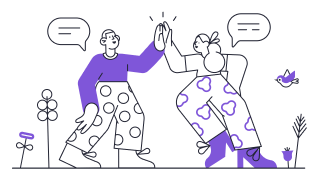 Thanks for connecting!
Thanks for connecting!
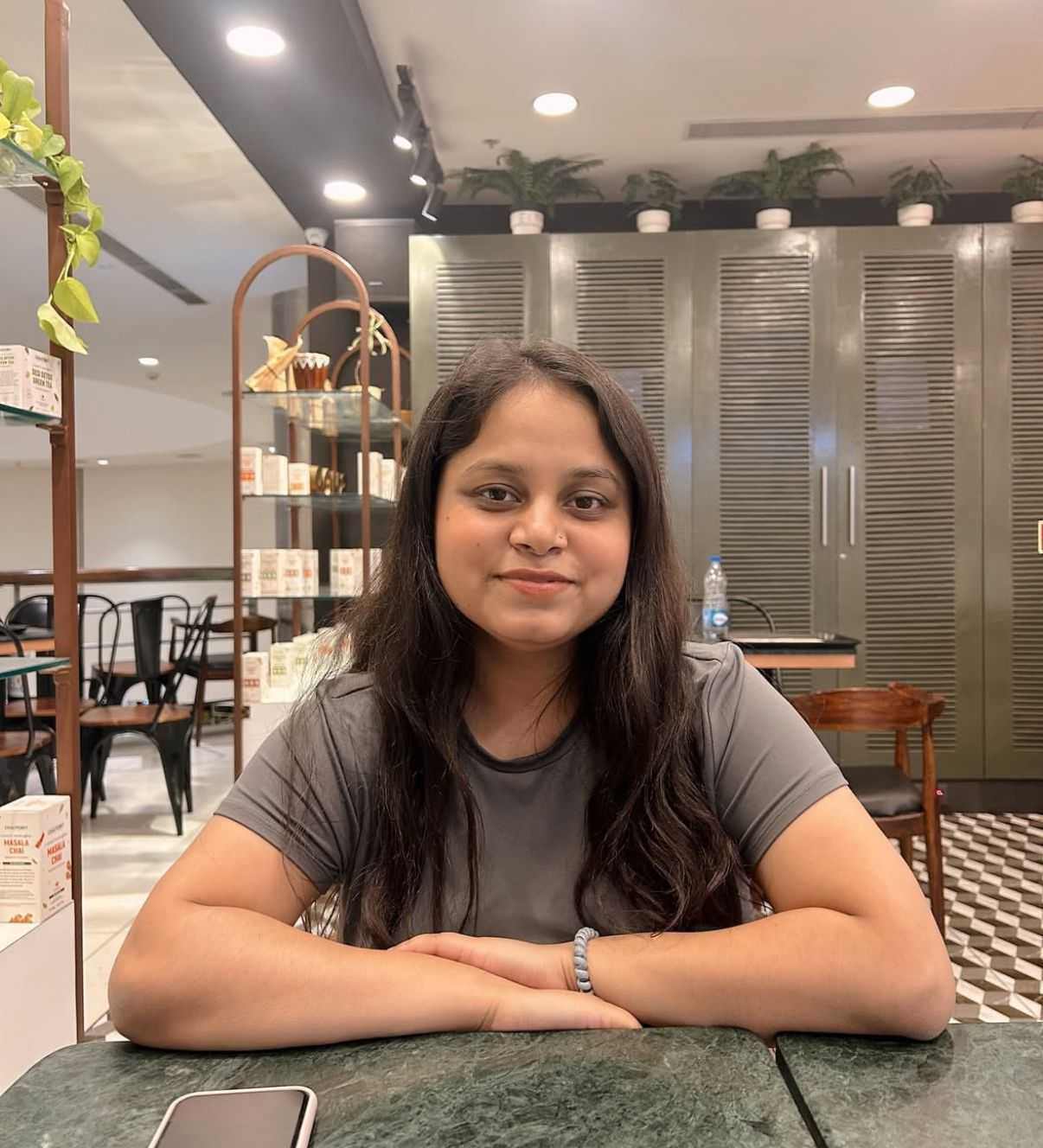
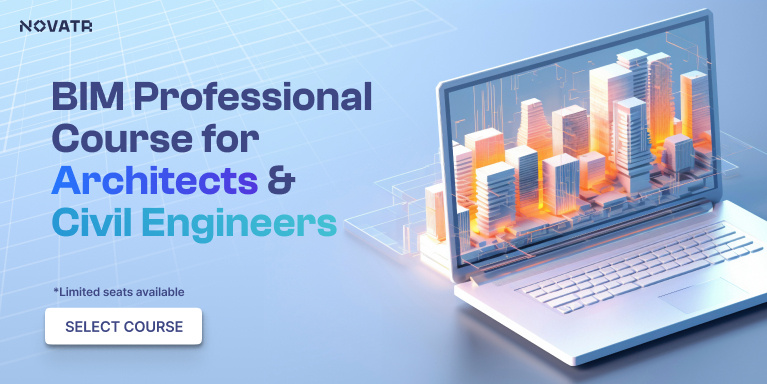
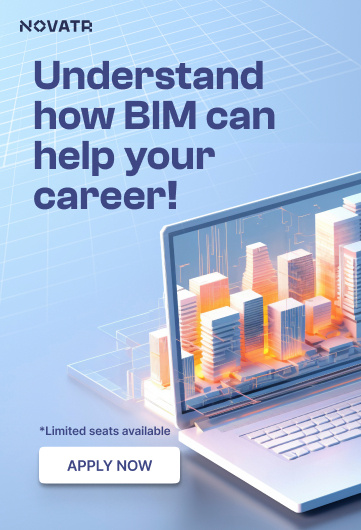
.png)


.jpg)