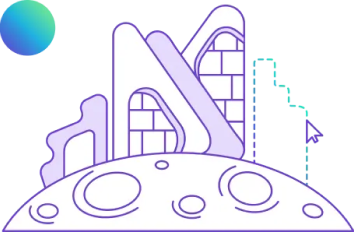Introduction to Revit Families: Helpful Features From Revit for Better Efficiency (2025)

Table of Contents
What are Revit families? Family in software? Are we talking about Revit communities? No, definitely not communities! Then what exactly is the Revit family? A Revit family is just one of the many useful features of Autodesk Revit software and, of course, BIM (Building Information Modelling). Find out what they are and how you can use them for easier modelling in Revit.
What Is A Revit Family?
Now, it’s time to define what a family in Revit is. All the elements you use in your Revit model are structured into Revit families for your ease of use. This includes everything from walls, doors, windows, and mechanical equipment to annotations like door tags, elevation symbols, and column gridlines.
The Revit family is a collection of elements with common parameters, similar geometry, and identical use. Say, for instance, you may have different doors, but all these belong to a door family. Even when you do not understand the concept behind Revit families, it is safe to say you have been using them in your modelling process in Revit. We choose the type of element (for example, a 200mm thick wall) which is in fact part of the Wall family.
While working in Autodesk Revit does not necessarily mean working with BIM, Revit families are often also referred to as BIM components.
Hierarchy In Revit
Before we dive into a definition of the Revit family, we should first understand the hierarchy in a Revit model.
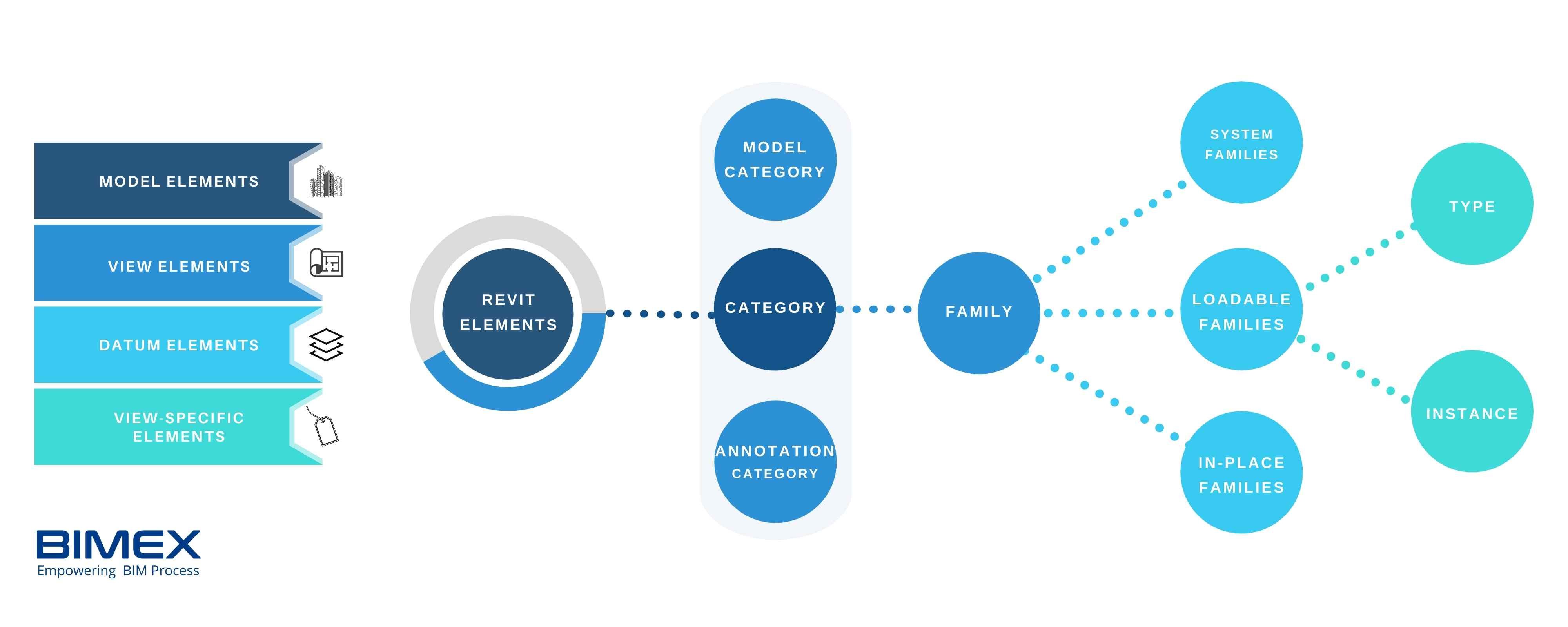
1. Level 1: Categories
The first level of hierarchy is the Categories, pre-defined and uneditable. The most common categories a Revit user will encounter are the model and annotation categories. In the Model Categories, the components include elements of your model like doors, windows, beams, and walls. On the other hand, Annotation Categories are dimensions, tags, and texts. These Categories are manifested in all shapes, sizes and behaviours.
2. Level 2: Families
To define elements and their behaviours better, we have the next level in the hierarchy – Families. Just like the way all elements are part of a Category, they also belong to a defined Family. A Family is a collection of similar items – that share the same look and behaviour. Examples could be the “Basic Wall” family, “Single Door” family, or “Double Door” family. The difference between a Category and a Family is that the definition of a Family is less broad, i.e. better defined with more divisions.
3. Level 3: Type
Next in the hierarchy – we have Types. A family can consist of more than one type, a set of values that can conveniently switch many variables of a family at once. Say, we want to add columns to the structure. We want rectangular columns which are actually part of an uneditable system family (more about this below). The types in this family include 300mm x 300mm rectangular columns and 600mm x 600mm rectangular columns (there may be many more types in the software).
We cannot edit the Rectangular Column family but we can modify each type in this family.
Read More: How Revit is Used for Structure Design?
Revit Family Terminology
1. Branches In A Family
That is just the definition of a Family in Revit. We can further categorise families based on their behaviours giving us – the System family, the Component (Loadable) family and the In-place family. These are not to be confused with Types; all three are still classifications of families in Revit.
1. A System Family
As mentioned above in our rectangular columns example, a System family cannot be edited. Anything that has been built into the software: walls, doors, floor families, or even project data cannot be deleted or edited by the users. The software system defines their properties and behaviours, hence, users cannot manipulate or ‘redefine’ them. All families in Revit, whether they are model elements or project data, share this unique characteristic.
2. A Component (Loadable) Family
If you understand System families, Revit Component families are very easy to understand – they are simply all families and Revit components that are not a System family. The only similarity between these two is that the families can be both model and non-model elements. We can create and modify component families directly (not just limited to their Types). However, they are only customisable in the family editor in Revit.
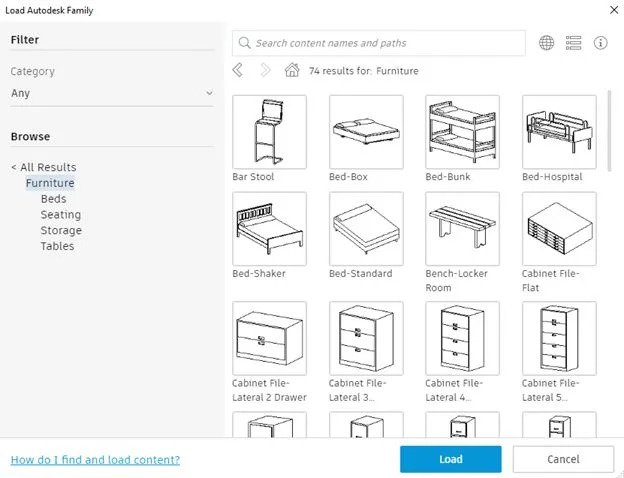
3. A In-place Family
An in-place family is more or less the same as a Component family. The only difference is that they are created directly in the project and exclusively for that project. Therefore, we cannot export them to other projects. As they are created by the users and not the system, it gives the architects and engineers a chance to create organic forms that are non-existent in pre-defined families in Revit. This type of family is most effective for modelling according to the unique conditions, design scenarios and requirements of the project.
4. A Nested Family
Nested families are the solution to managing complex forms in a single family. Rather than creating a complex family model, we can create different parts as individual families which can then be inserted into another family. There is more control and flexibility in managing a nested family.
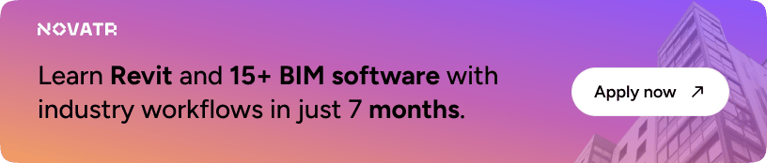
2. Revit Family Vs BIM Objects
When we talk about component models in Revit, BIM objects usually come to our mind. BIM objects are smaller models essential in the main project BIM model. They are intelligent 3D models of products created in BIM software with embedded data of detailed product specifications. Furniture is the most common type of product found among BIM objects. Manufacturers create them to market their products and for architects to design faster and smarter.
The categorisation and use of both Revit family and BIM objects are similar. However, one thing to note is that while BIM objects can be considered a family in Revit (BIM objects are also available for Archicad and other BIM software), it is not always the case and vice versa. BIM objects are 3D BIM models of objects available in the physical world. Revit models can also be non-BIM objects.
3. Constraints And Parameters
We use these constraints and parameters as variables to conform elements to different circumstances. Autodesk, with reference to Revit, defines constraints as fixed rules, only possible to manipulate by editing the family file. On the other hand, parameters create the rule with editable properties.
For example, to standardise the thickness of the window glass regardless of its size, we use the constraints with the family editor. However, to create windows of different heights and widths in the same family, we use parameters.
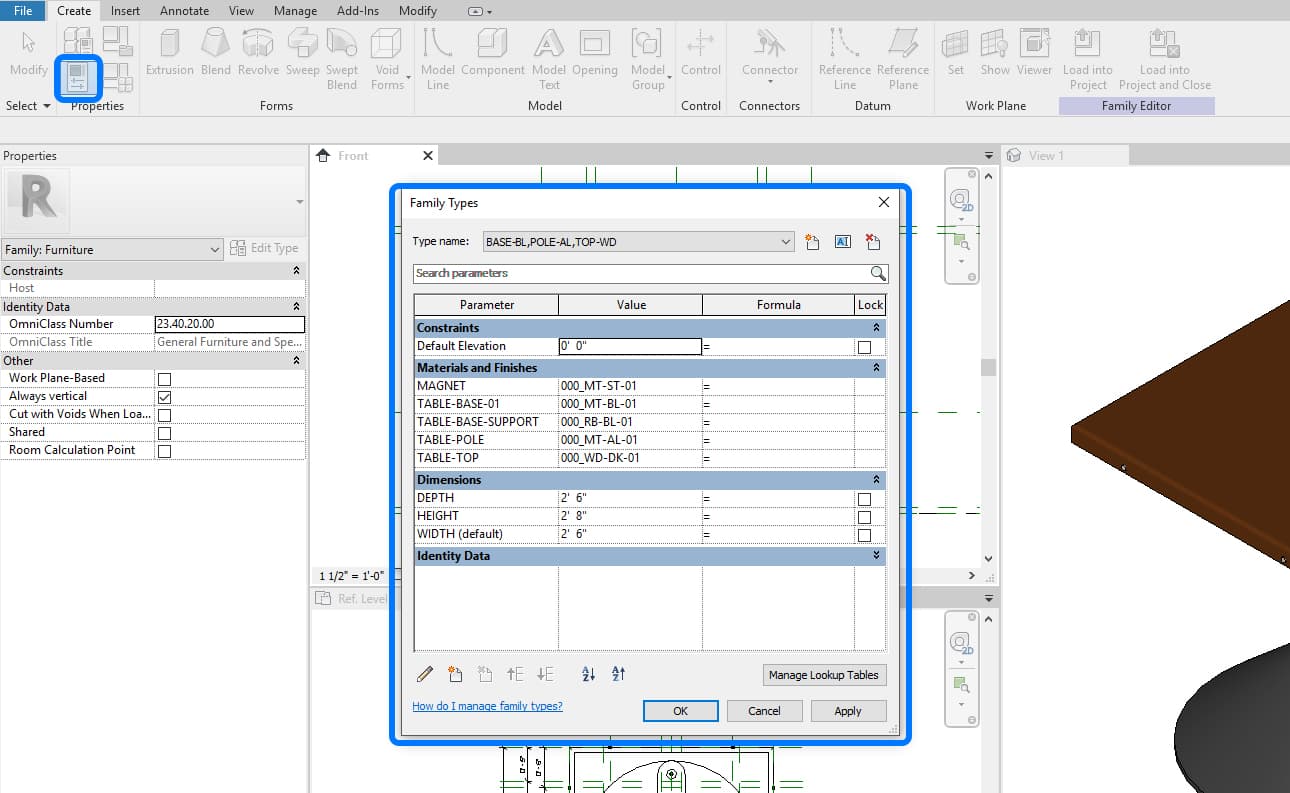
It is imperative to understand the difference between constraints and parameters to further understand their use in the family creation process.
Revit Families
Before diving into how to create Revit Families, let’s explore some of their categories.
1. Revit Door Families
The quality of visualized doors offered on Autodesk Revit is unparalleled.
2. Revit Furniture Families
The demand for furniture is increasing leading to the biggest section of the Revit family fitting every design need.
3. Revit MEP Families
A crucial part of any construction project, engineers can leverage this and filter MEP families.
4. Revit Window Families
The basic component of any building project, engineers can explore window families in different shapes, sizes and colours.
5. Revit People Families
Often used to show authenticity in construction projects, Revit People families help in creating the right impression about it.
How to Create Revit Families
Creating families in Revit is no easy task. It involves understanding parameters and constraints that are often linked. Avoid complicating the process right from the beginning and start with something small. Once you know how to create a family in Revit, it will also become easier to modify one.
The first step to creating a Revit family is to decide on the type of family (e.g. walls, doors etc). Revit has templates of family files which already come with basic settings and behaviours. Starting out with these templates will surely ease the process. The other option is to create a family file based on an existing family. When you have made the decision between these two options, you are ready to move on to the next step – to create reference planes, parameters and geometry. First, create the reference planes, assign parameters if necessary, and then create geometry.
Where Can I Find Resources For Revit Families?
If you find the creation process challenging, you can rejoice; Revit already comes with a large collection of system families, ready for use in models. If you are looking for customisable models, there are plenty of Revit family libraries to obtain component families online. As explained above, these customisable models are the Revit Component (Loadable) families and they usually come in .rfa file format.
1. NBS BIM Library
The NBS BIM library offers an extensive collection of free BIM families and objects that can be used as Revit families. The manufacturers themselves create the models so the information in these models is accurate according to their real-world product. To make your work even easier, NBS has a Revit plugin which allows you to directly import these BIM objects to your Revit model.
2. Bimsmith Market
BIMsmith Market also has a Revit family library that are also BIM objects from top product manufacturers. Each download includes product cut sheets and specifications to facilitate modelling and documentation.
3. Cadforum
CADforum is a popular online library of CAD blocks (in .dwg for AutoCAD) and Revit Families (in .rfa or .rte). Most of the models on this site are created and uploaded by independent 3D modellers.
CAD blocks are different from BIM objects, as is the difference between CAD and BIM. So, if you are checking this site out, make sure you are looking at Revit families.
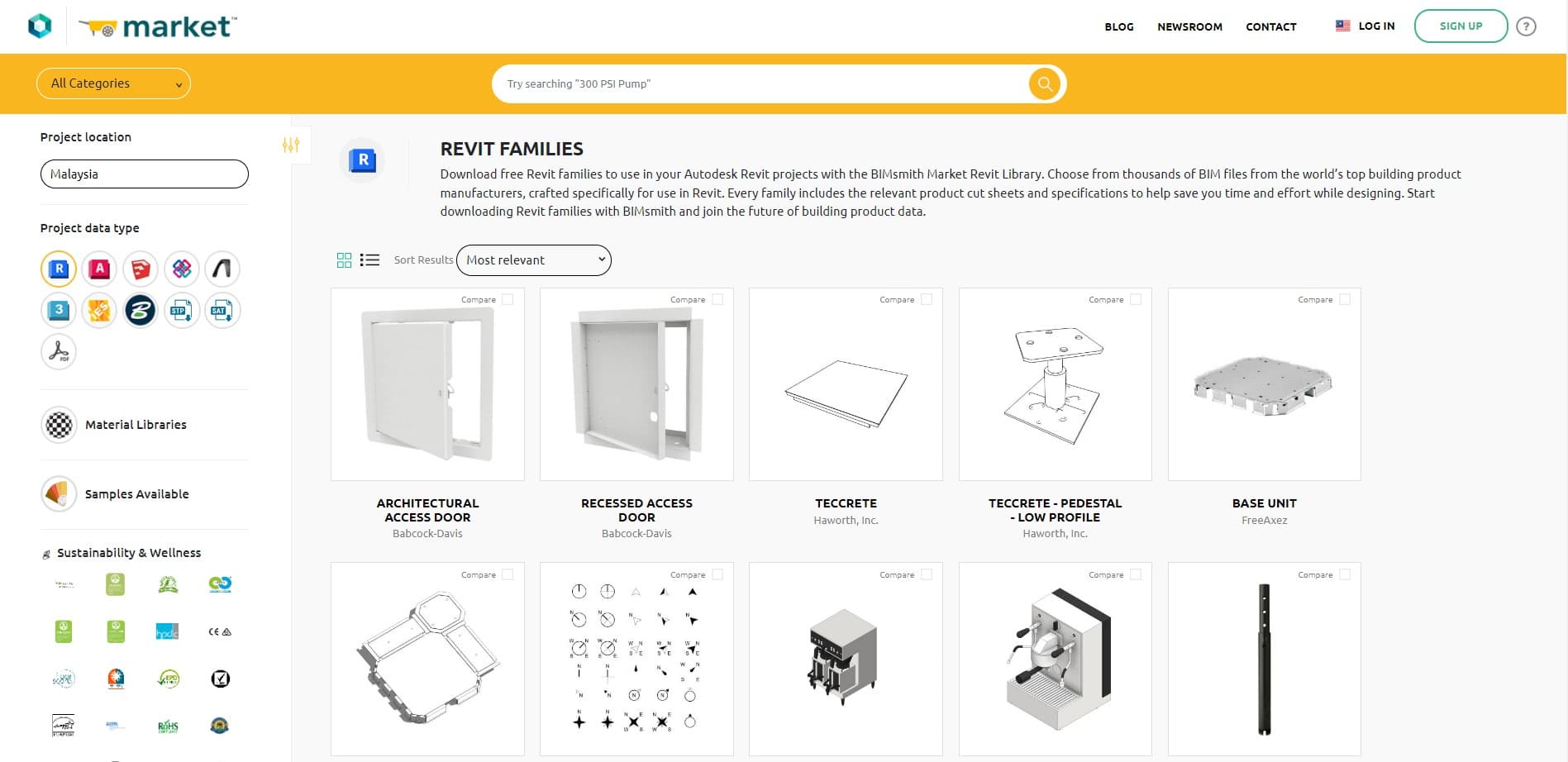
Conclusion
Creating a Revit family from scratch can be a challenging task, especially if you are a beginner to Revit and BIM. So, stick to these helpful Revit libraries while you improve your overall skills. However, there is no doubt that understanding Revit families will surely aid with a more seamless modelling even if you are working in BIM workflows. Anything time-saving should be taken up without hesitation!
These Revit families are useful in BIM as they already contain data. If Revit families play a key role in modelling, it is the data in the entire model that plays an equally vital role in BIM. Learn how to make use of data in BIM to facilitate your workflows and collaboration. Join Novatr's BIM Professional Course, taught by industry experts, to accelerate your workflows and your career.
Find out more about Autodesk Revit and BIM on our Resources page.
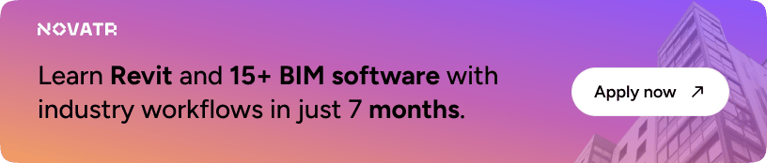

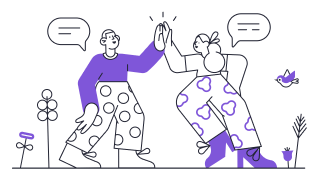 Thanks for connecting!
Thanks for connecting!

.png)

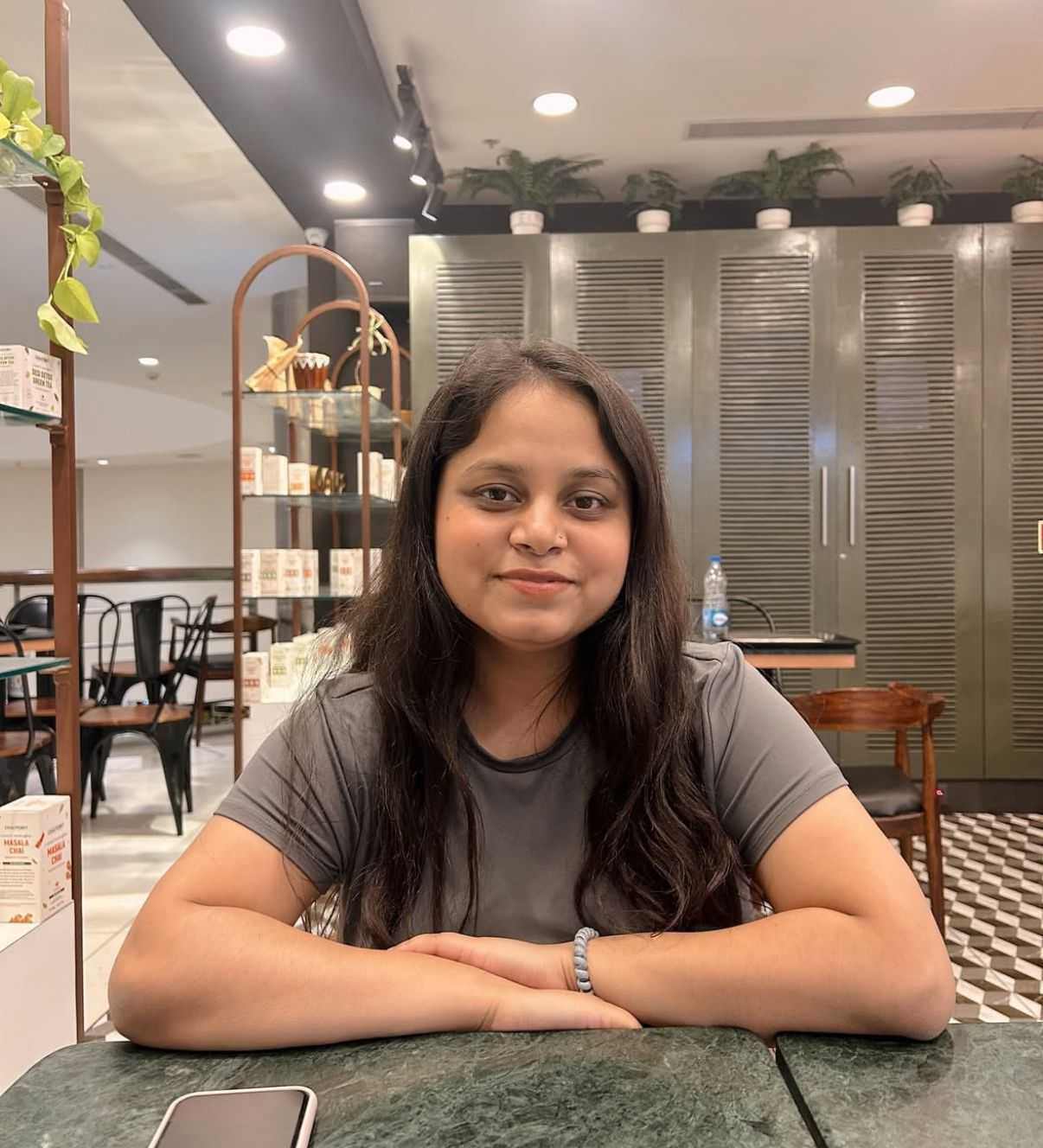
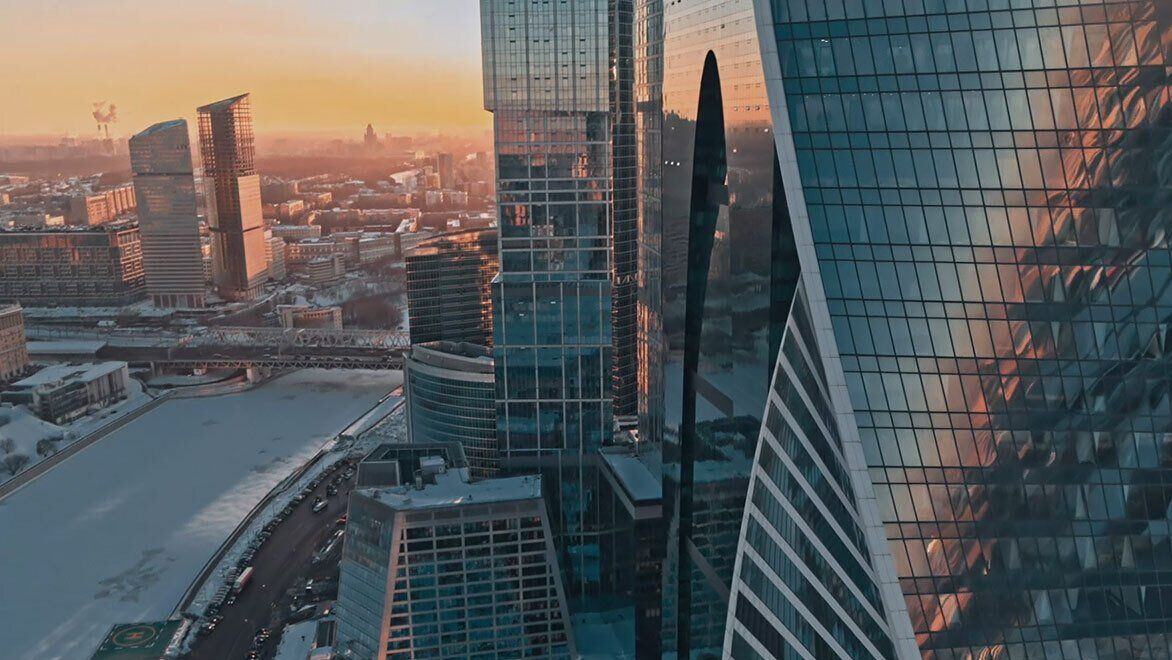
.jpg)